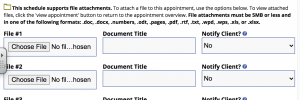The instructions below are also viewable in this short WCOnline instructional video.
How to Make an Appointment
1. Go to our free writing consultation portal (https://UTK.MyWCOnline.com).(First-time users must register for a free WCOnline account.)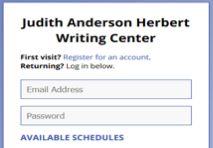 2. Select the appropriate schedule.
2. Select the appropriate schedule.
-
- Undergraduate Writing Help (in person, online, or email)
- Graduate Student Writing Help (in person or online)
- EAL Writing Help (in person or online) — For students for whom English is an additional language
- Creative Writing Help (in person or online)
- Veterans Writing Help (in person or online) — For students who are veterans or active military service members
- Application Materials Help (in person or online)
- UTK Nursing Graduate Programs (online) — see details on the Writing Assistance for Nursing Graduate Students page.
3. Change the week as desired (at the top of the screen). For most schedules, appointments may be made up to 7 days in advance and up to 1 minute before the start time. (Some schedules have other guidelines.)
4. Choose the time and type of meeting you prefer.
- Time: Available times are shown in white boxes. Adjust the length of the appointment (most people choose 45 minutes; you may select 90 minutes if desired.) All times are Eastern.
- Type of meeting: Choose in person, online, or email (if available in your preferred schedule)
- In-person appointment:
- Choose any writing consultant listed as “In person & Online” and select “Schedule In-Person Appointment.”
- Note the location listed beside the writing consultant’s name–there are several different places! Locations are listed beside the writing consultant’s name and in the appointment box.
- Online appointment:
- Either: Choose a writing consultant listed as “Online Only”
- Or: Choose a writing consultant listed as “In person & Online” and select “Schedule Online appointment”
- Email appointment:
- Limited availability.
- Select this option only when you have a completed draft.
- Choose any writing consultant listed as “Feedback via Email.”
- You must attach a document in advance of the appointment start time if you choose an email appointment.
- In-person appointment:
5. Answer all requested questions with as much detail as possible.
6. Click “Create Appointment.”
7. Mark the appointment in your calendar/planner, including the type of appointment, the time, and the location if it’s an in-person appointment.
8. Read the confirmation and reminder emails you receive. They include important information about how to attend your appointment.
How to Attend Your Appointment
If you’re not sure about whether your appointment is in person or online or about the location, if in person:
- Check the first confirmation email you received from WCOnline–it tells you the type of appointment.
- Or, open your appointment box, click “Edit Appointment,” and you will see which box is checked–in person or online. The location is listed in parentheses beside the writing consultant’s name in the appointment schedule
For an in-person appointment:
- Do not attend an in-person appointment if you have any symptoms of any illness (even if only mild), or are self-isolating or quarantining. Cancel OR switch to an online appointment.
- Appointments listed as “In Person & Online” may be switched to online before the start time. Open your appointment box, click “Edit Appointment,” and select “Schedule online appointment.” Then, log in a few minutes beforehand at https://UTK.MyWCOnline.com, open your appointment box, and click “Start or Join Consultation.”
- Check the location and check in a few minutes before your appointment time. You may have to wait until the writing consultant finishes an appointment. Locations are listed beside the writing consultant’s name and in the appointment box.
- Bring a print copy of your document or a device that allows you to send your document digitally to the writing consultant. We do not handle others’ equipment.
- Some in-person writing consultants may request students to wear a mask (which we will provide if needed). We ask that you consider such requests, but it is your choice to agree or decline–we will work with you either way.
For an online appointment:
- Log in a few minutes beforehand at https://UTK.MyWCOnline.com, open your appointment box, and click “Start or Join Consultation.”
- When the writing consultant is available, they will admit you to the appointment.
- If you’re having trouble connecting, check your email for a message or email writingcenter@utk.edu.
For an email appointment:
- BEFORE the start time, you must attach your document. (If you don’t, there’s nothing for us to respond to, and the appointment will be marked as “Missed.”) Scroll to the bottom of the appointment box to attach a file:
- If you attached a document beforehand, you’ll receive feedback via email about 30 minutes after the appointment start time. (At busy times of the semester, it may be a little longer than 30 minutes; please be patient.)
Cancel in Advance if You Cannot Make It
Kindly cancel at least 1 hour in advance if you cannot make it to an in-person or online appointment or cannot attach a document in advance to an email appointment. Not showing up prevents other students from getting help at times you booked but didn’t use. Log in at our appointment scheduling portal, click on your appointment, and click “Cancel Appointment.” If you miss more than 3 times without prior cancelation you will not be able to make further appointments.