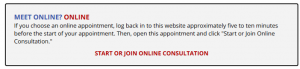Students in any subject/any course on campus are welcome to make appointments for free online writing help.
1. Go to our free tutoring portal. (First-time users must register for a free WCOnline account.)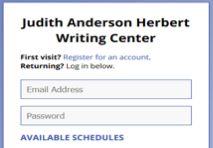
2. Select one of the following schedules for an online, video-based appointment:
- Undergraduate Writing Help
- Graduate Writing Help
3. Change the week as desired (at the top of the screen). Currently, appointments may be made up to 7 days in advance.
4. Available times are shown in white boxes. All appointments are listed in Eastern time. Choose the time you prefer. (If not, change your settings to allow pop-ups from WCOnline). Adjust for 30 or 60 minutes as desired.
5. Answer all requested questions. Provide as much detail as possible about your writing situation and what you’d like help with.
6. Whenever possible, attach a draft in advance of the appointment start time. Scroll to the bottom of the appointment box to see the attachment option.
- We recommend attaching your assignment, too, if applicable to your writing situation.
7. Click “Create Appointment.”
8. Set a reminder of the appointment in your calendar/planner.
9. Read the confirmation and reminder emails you receive.
How to Attend Your Appointment
Just before your appointment time:
- Log in at https://utk.mywconline.com. (Remember, appointments are listed in Eastern time, so you must make the adjustment if you’re in a different time zone.)
- Open your appointment box, and click “Start or Join Consultation.” Allow camera and microphone access to WCOnline.
Kindly Cancel in Advance if You Cannot Make It
If you cannot make it, please cancel in advance. Not showing up for an appointment prevents another student from getting help at the time you scheduled but didn’t use. To cancel: log in, click on your appointment, and click “Cancel Appointment.”
- Students who miss more than 3 appointments without canceling ahead of time will not be able to continue to make appointments.
______________________