You can get feedback while you’re in the process of working on a paper for a course or on your thesis or dissertation, or when working on applications for a professional opportunity. Follow the instructions below to make appointments for in-person or online writing help.
1. Go to our free appointment scheduler. (First-time users must register for a free WCOnline account.)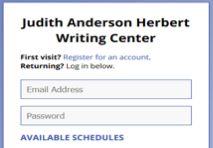
2. Select one of the following schedules:
- Graduate Student Writing Help
- ESL Student Writing Help (for students for whom English is an additional language)
- Application Materials Help
3. Change the week as desired (top of screen). Currently, appointments may be made up to 7 days in advance.
4. Choose the time and type or meeting (in person or online video-based) that you prefer.
- Time: All appointments are listed in Eastern time. Available times are shown in white boxes. Adjust the appointment length (30 or 60 minutes)
- Type of meeting: Choose in person or online (video-based).
- In-person appointment:
- Choose any tutor listed as “In person & Online” and select “Schedule In Person Appointment.”
- Note the location–there are several different places.
- Online appointment:
- Either: Choose a tutor listed as “Online Only”
- Or: Choose a tutor listed as “In person & Online” and select “Schedule Online appointment”
- In-person appointment:
5. Answer all requested questions in the appointment box that appears (allow pop-ups from WCOnline). Provide as much detail as possible about your writing situation and what you’d like help with.
6. We recommend attaching a document in advance, if possible. (You can wait and attach or share your document later, if you prefer.)
7. Click “Create Appointment.”
8. Mark the appointment in your calendar or planner, including the time, type of appointment, and location.
9. Read the confirmation and reminder emails you receive from the WCOnline system. They include important information about how to attend your appointment.
How to Attend Your Appointment
Remember, appointments are listed in Eastern time, so you must make the adjustment if you’re in a different time zone.
Not sure if you have an in-person or online appointment or of the location of an in-person appointment?
- Check the first confirmation email you received from the WCOnline system. It tells you the type of meeting. Or, open your appointment box and click “Edit”–you’ll see the type of appointment checked.
- The location is indicated in parentheses beside any in-person tutor’s name.
For an in-person appointment:
- Do not attend an in-person appointment if you have any symptoms of any illness, even if only mild, or are self-isolating or quarantining. Cancel or switch to an online appointment. (Appointments listed as “In Person & Online” may be switched to online before the start time. Open your appointment box, click “Edit Appointment,” and select “Schedule online appointment.” Then, log in a few minutes beforehand at https://utk.mywconline.com, open your appointment box, and click “Start or Join Consultation.”
- Check the location and check in a few minutes before your appointment time. Locations are shown beside the tutor’s name and in the appointment box.
- Bring a print copy of your document or a device that allows you to send your document digitally to the tutor. We do not handle others’ equipment.
- Some in-person tutors may request students to wear a mask (which we will provide if needed). We ask that you consider such requests, but it is your choice to agree or decline–we will work with you either way.
For an Online appointment:
- Log in a few minutes beforehand at https://utk.mywconline.com, open your appointment box, and click “Start or Join Consultation.”
- When the tutor is available, they will admit you to the appointment.
- If you’re having trouble connecting, check your UT email for a message or email writingcenter@utk.edu.
Cancel in Advance if You Cannot Make It
If you cannot make it, kindly cancel your appointment as far in advance as possible. Not showing up prevents other students from getting help at times you booked but didn’t use. Log in, click on your appointment, and click “Cancel this Appointment.” If you miss more than 3 times without prior cancelation you will not be able to make future appointments.